- DATE:
- AUTHOR:
- The SafetyChain Team
- RELATED ROADMAP ITEMS:
- New Mobile Application for iOS & Android
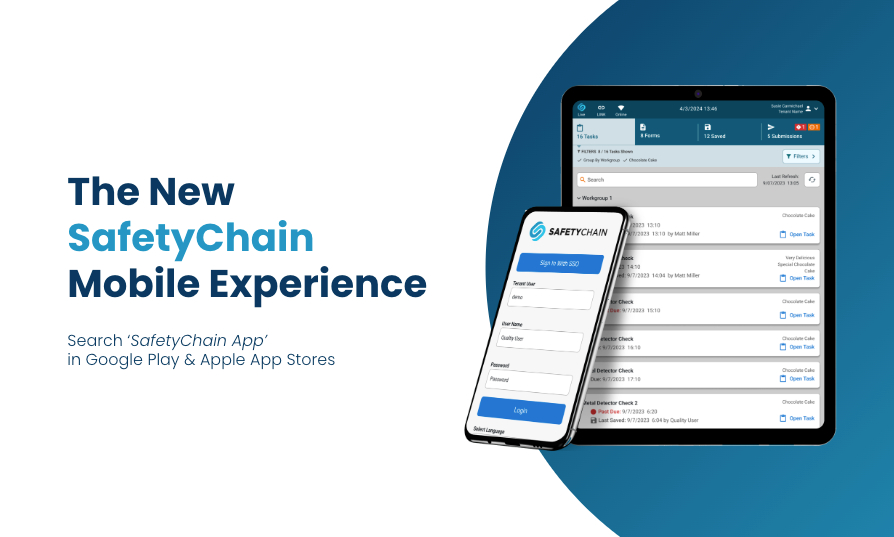
Explore the SafetyChain App, Part 2: Forms
This three-part series provides a brief walk-through of how different areas of the app work while highlighting the various features and benefits you can expect from SafetyChain’s new mobile experience.
In case you missed it, be sure to check out Part 1: Getting Started & Tasks.
We know how crucial it is for you to access the right forms quickly. The new SafetyChain App offers several ways to find and display forms, ensuring you can work efficiently. Initiating a new form in the app is also incredibly straightforward and has been designed with safeguards to prevent unnecessary duplication of work. Finally, the options to submit forms can be tailored to your preferred workflow. Continue reading for a look at how all of this works!
How It Works: Finding, Completing, & Submitting Forms
1) Finding & Displaying Forms:
Use Filters, the Search Bar, or the Favorites feature to quickly find desired forms.
The Favorites feature lets you create a personalized list of important or frequently used forms by clicking the star icon.
Use the Search Bar to find forms by keyword and enable secondary filters to refine results further.
2) Starting a New Form:
Click “Start New Form” to begin; any open tasks or partially completed forms related to the selected form will be displayed as a safeguard.
From the pop-up, you can jump to existing tasks/forms, continue with the new form, or return to the Form screen.
3) Submitting a Form:
Choose from three submission options: Submit, Submit & Repeat + New Resource, or Submit & Repeat (if configured).
Large, clearly labeled buttons reduce errors; the photo button is conveniently placed at the bottom left, while Save & Exit and Delete buttons are moved to the top.
Make the Change Today
The app* has officially hit the Google Play and Apple App Stores – just search for “SafetyChain App”.
*Note:
The new app will still be in Beta testing from now until general availability on October 7
September 16. You have the ability to log into either your Train or Live environment, but we highly recommend utilizing the Train environment for testing and training purposes, then switching over to Live on October 7September 16.If you download the app today, there’s no need to delete and re-download once it hits general availability on October 7
September 16— just be sure to update as normal to get the latest, greatest version.
Check out this post for download instructions, a detailed transition timeline, and several support materials we have put together to help you manage the change.
Don’t wait—transition today and start enjoying the benefits of an improved user experience and powerful new features. We’re here to support you every step of the way!


